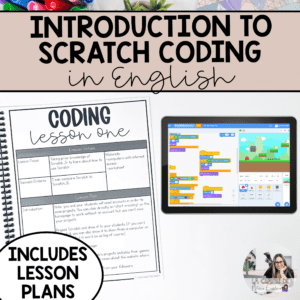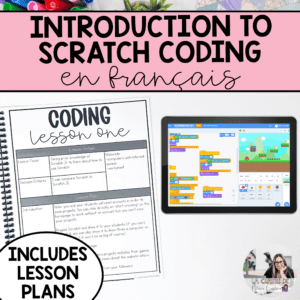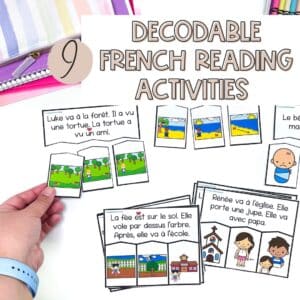
How to Teach Scratch Coding in Grade 3
If you’ve been keeping up with the Ontario curriculum, you’ve probably noticed that coding is popping up everywhere—in both science and math. It’s not just a standalone topic anymore; it’s supposed to be integrated right into your units.
Here’s the catch: if your students don’t know how to code, it’s tough to slot it seamlessly into your lessons. That’s why it’s key to start with a solid introduction to coding.
Scratch is a brilliant tool for teaching students the basics of Scratch coding in Grade 3—including the expectations of the curriculum. Scratch programming for kids offers an engaging, visual way to learn the foundational concepts of coding in Grade 3, helping students grasp the essentials they need. However, it’s helpful to review some of the basics of coding, such as building steps and understanding that coding is all about giving precise, step-by-step instructions to get the results you want.
And if you need a fun way to get started, you can use coding bots [1] [2]. They’re a great way to illustrate how coding works in a hands-on way, which complements Scratch coding in Grade 3 perfectly.
Let’s get coding!
(This post includes affiliate links, and I may earn a small commission at no extra cost to you if you click on them. As an Amazon Affiliate, I earn from qualifying purchases. I only recommend products I personally use, and all opinions are my own.)
What is Scratch?
Scratch is a free, web-based coding platform (unlike ScratchJr, which is a free downloadable app for phones and tablets). Similar to other services, it has an interactive visual interface, where you code by putting pieces together like a puzzle. Some of the blocks fit inside others, while others connect in a sequence. It’s these sorts of logical games that form the bedrock of a child’s coding knowledge. With Scratch, students can create interactive stories, games, and animations – unlocking a world of creativity and learning.
Why ScratchJr Isn’t Suitable for Grade 3?
Compared to Scratch, ScratchJr is very simplistic, being primarily designed for young students (Grade 1 and Grade 2). While it’s a great intro to coding, it doesn’t have the same learning capabilities as Scratch.
In fact, the limited functionality and lack of depth means it’s not suited for complex projects. By grade 3, students are expected to tackle more advanced coding tasks that ScratchJr simply can’t support. As such, it’s better to go with the higher-level program to meet the curriculum expectations.
Key Skills for Grade 3 Students
Unsure about expectations for grade 3 students? Here’s a quick overview of the key skills:
- C3.1: Solve problems and create computational representations of mathematical situations by writing and executing code, including code that involves sequential, concurrent, and repeating events.
- C3.2: Read and alter existing code, including code that involves sequential, concurrent, and repeating events, and describe how changes to the code affect the outcomes.
- A2.1: Write and execute code in investigations and when modelling concepts, with a focus on testing, debugging, and refining programs.
- A2.2: Identify and describe the impacts of coding and emerging technologies on everyday life.
Introducing Scratch to Students
Step 1: Preparing to Use Scratch
Unlike ScratchJr, where projects are stored locally on a device, Scratch requires students to create an account. This lets them save their project online. Your students will need access to a computer in order to use Scratch. My school board has Chromebooks for students to use.
Given how important these skills are for computer proficiency, begin by explaining how to create an account, log in, and access projects.
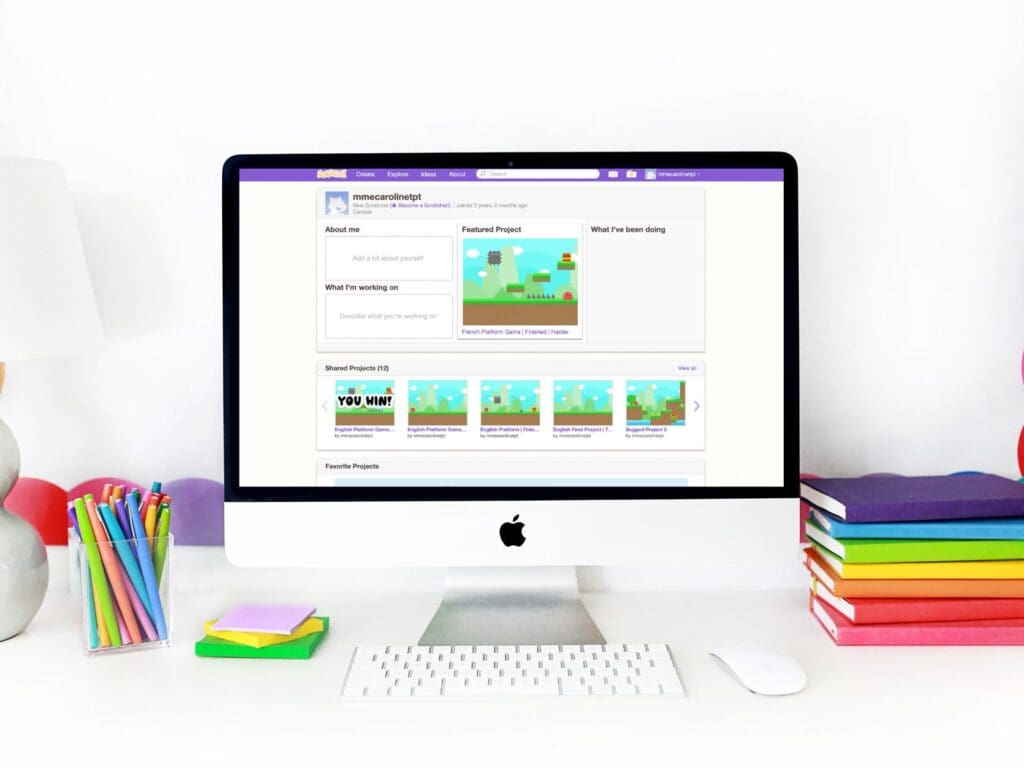
After you’ve established the basics of account management, it’s time to move on to the basics of Scratch coding in Grade 3. Show them where to find the different coding blocks, how to upload photos to use as sprites and other fundamentals.
Don’t be afraid to let them play around a bit – students often learn best by trying things out and making mistakes. (Every mistake is a lesson learned.) Let them play some games others have created, try out different blocks, and create their own mini-animations. It’s the best way to give them a glimpse of what Scratch coding in Grade 3 can achieve.
Step 2: Exploring the Types of Blocks
Scratch programming for kids is a little overwhelming at first – there’s just so much to learn. It’s best to go through the different blocks one (or two) at a time. Begin by focusing on the different backgrounds, then select sprites before moving on to basic movement commands.
Let them practice these elements – getting the hang of things. You can then move on to more advanced skills, introducing additional blocks and functionalities.
Key to scratch coding in Grade 3 is this step-by-step approach. However, I’d also advise recapping what you’ve taught to really get the lesson across before going on to the next step.
Step 3: Building a Game or Animation
Once students have learned the basics of how Scratch works and what each block does, it’s time for them to put it all together. Encourage them to create a game or animation using the skills they’ve acquired. For guided practice, consider using a unit that includes step-by-step videos, which can lead students through the process of creating a functional platform game from start to finish.
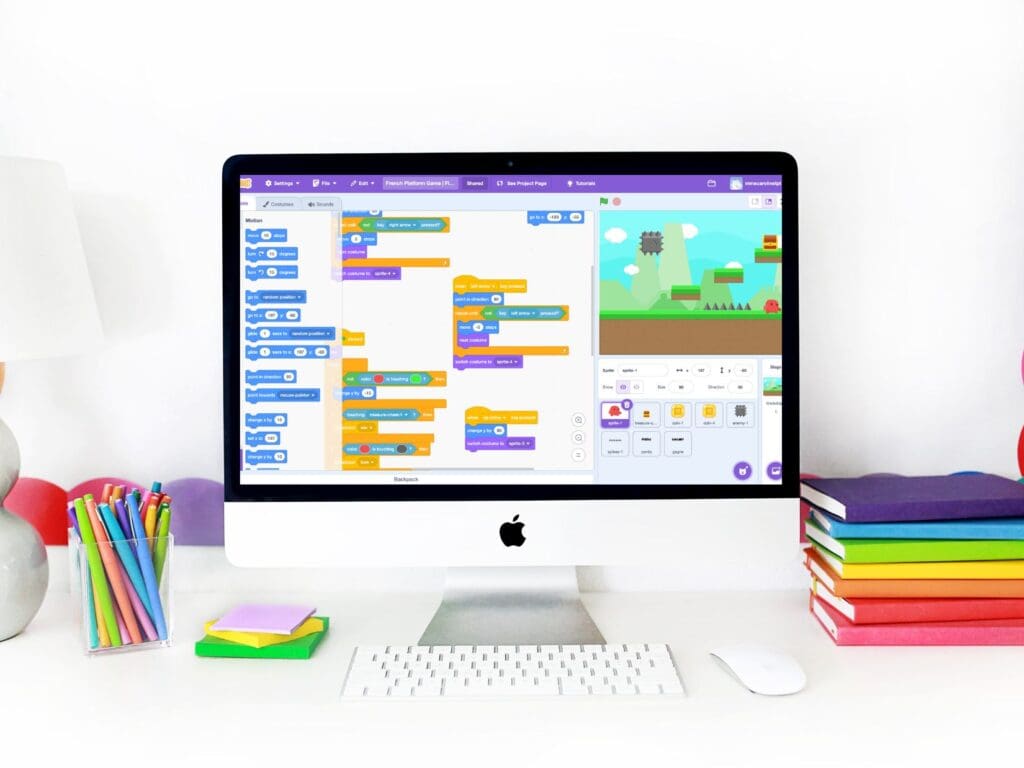
Since debugging is an essential part of the science curriculum, this is also a great time to introduce debugging lessons. Provide students with a template project that includes intentional bugs and have them work together to identify and fix the issues. This not only reinforces their coding skills but also encourages cooperative problem-solving—a crucial skill both in coding and beyond. My coding units come with debugging explanations and videos that can be used to support these lessons.
Looking for a Ready-Made Unit?
If you’re looking for a complete, ready-to-use unit for teaching Scratch coding in Grade 3, check out this comprehensive coding resource. It’s designed specifically for Grade 3 and aligns with the Ontario curriculum, making it easy to integrate coding into your lessons without all the prep work.
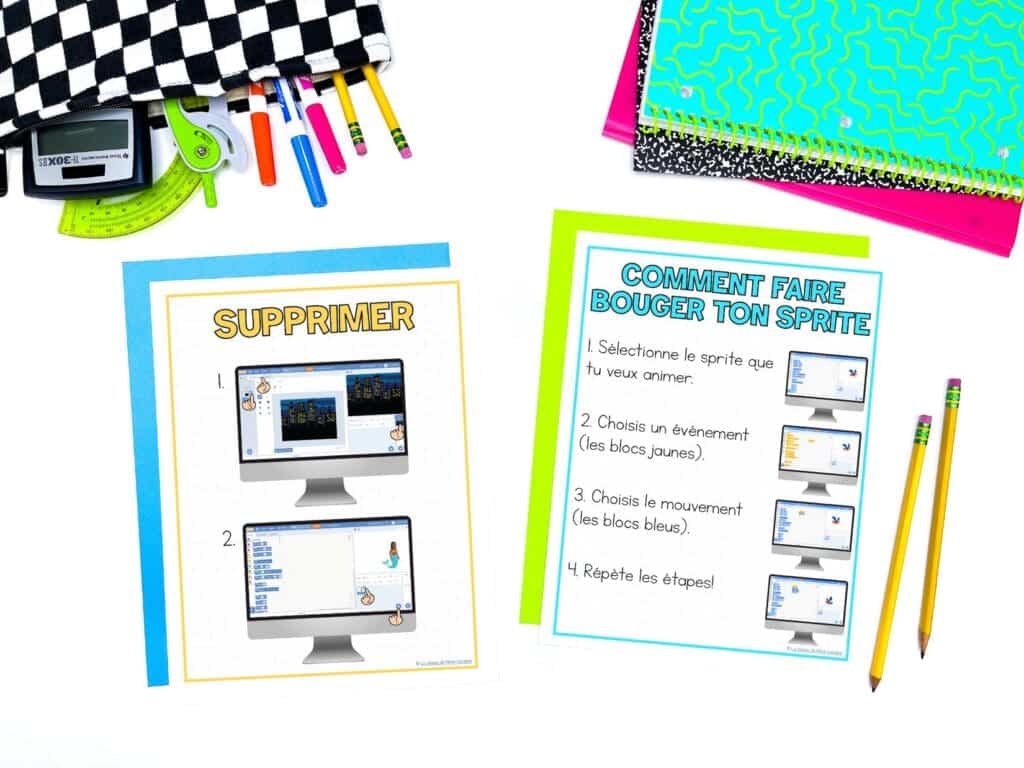
Here’s what you’ll get:
- 11 Lesson Plans (detailed plans written in English)
- 5 French Video Lessons (plus a bonus extra task)
- Worksheets
- Bulletin Board Anchor Charts
- “How to” Reference Sheets for Scratch
- Assessment Tools (rubric is included)
Want to check out the resources listed?
All the links above lead to TPT, but the resources are also available on our website. Here are the resources available here for purchase in CAD. Don’t forget you can also buy credits for an additional discount (up to $15 off).
You might also like...
find what you need
Browse by Category
Looking to do some phonics based shared reading?